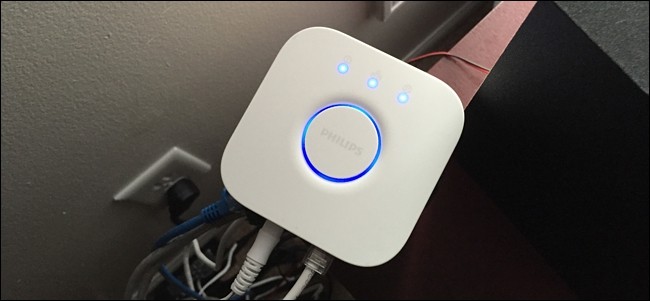
How to Update Your Philips Hue Firmware
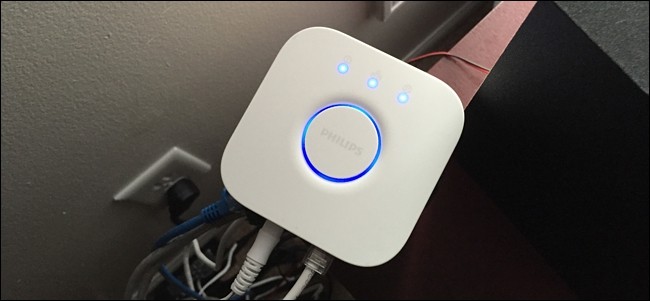
How to Update Your Philips Hue Firmware: Your Philips Hue bulbs, bridges, and switches all run firmware you can update. That’s especially critical now, as a vulnerability could allow malware to be installed on a Philips Hue bridge. Here’s how to check for and install Hue updates.
Updates are installed through the Hue app for iPhone, iPad, or Android. They can be installed automatically so you never have to think about it, and we recommend enabling automatic updates if you haven’t already. The update that patches the security hole was released in mid-January of 2020, so there’s a good chance it’s already installed on your hardware.
How to Check for and Install Hue Updates
To check for updates, open the Hue app on Android, iPhone, or iPad.
You’ll see a “Checking for update” message as the app checks for updates to your devices. This may take a few moments.
When it’s done, you’ll see a list of connected devices—including bridges, bulbs, and switches. If the app says “No updates available,” you already have all the latest updates.
If the app says updates are available, locate the device that needs an update in the list. It won’t have a green checkmark next to it. Tap the name of the device and then tap the “Update” button. The Hue app will download the update and install it on your device. Your light may blink during the process.
[stb id=”info” defcaption=”true” collapsing=”false” ] RELATED:
How to setup IPTV on Xbox One using Kodi?
[/stb]
How to Enable Automatic Hue Updates
We recommend ensuring automatic updates are enabled so you never have to worry about this again. That’s especially true now that we’re seeing security updates for the Hue software—not just bug fixes and feature updates.
Ensure the Automatic update option is enabled here.
You can also select the time of day you want Hue to install updates. Your lights might blink during this process, so choose a time when this won’t be annoying for you. You probably don’t want your bedroom lights to update (and blink) while you’re sleeping.

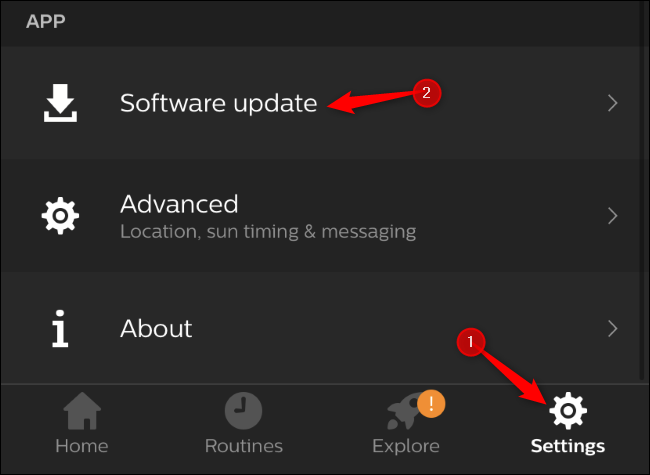
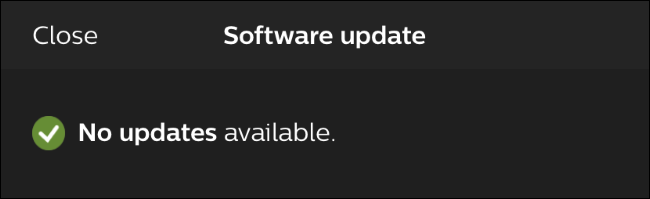
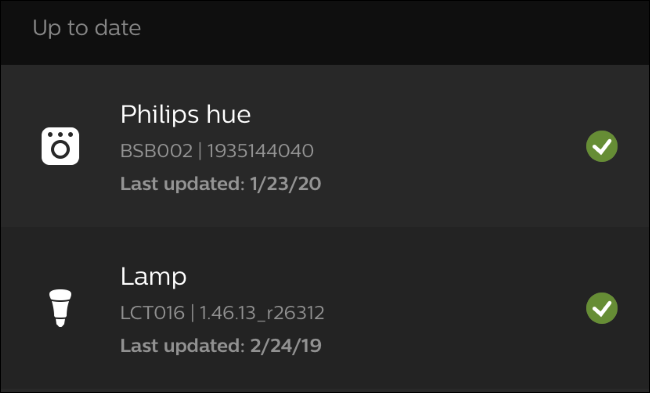
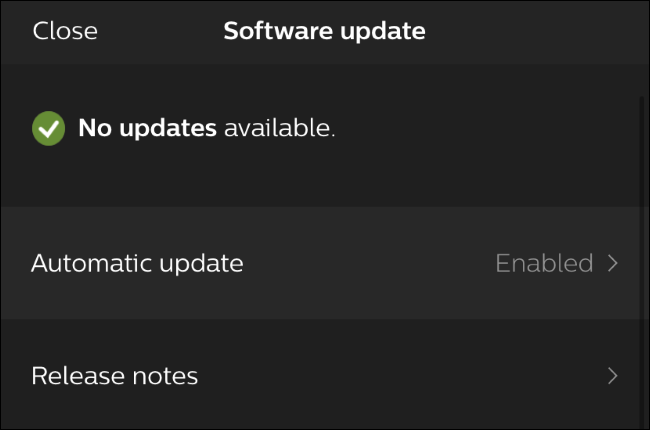
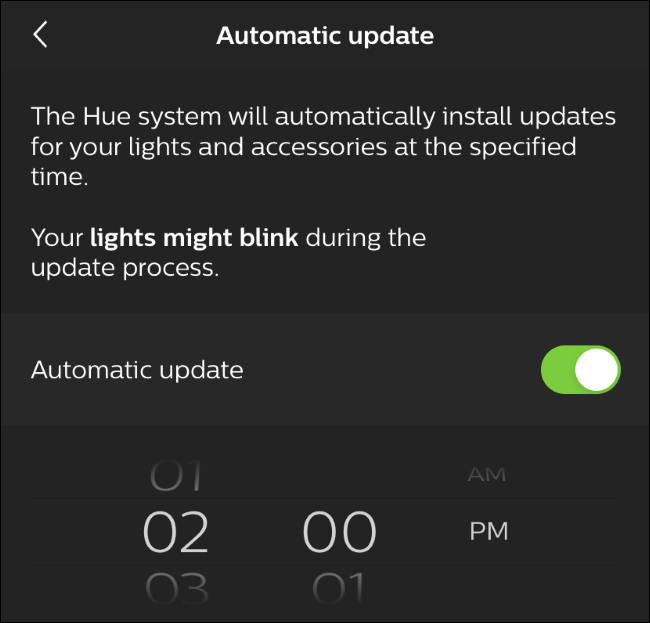


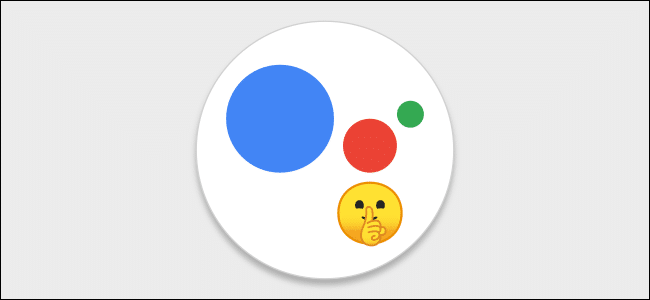



Leave a reply