How to Use TikTok’s Parental Controls
TikTok is a social media platform on which you can create, remix, augment, or share short videos. Because it’s so popular with teens, parents obviously want to protect their kids from inappropriate content. Fortunately, TikTok has parental controls that can help you with that.
Before you begin, you’re going to need access to your child’s TikTok account on his or her iPhone or Android device. Make sure you also download the latest version of the TikTok app for Android or Apple.
How to Activate Family Pairing on TikTok
Using Family Pairing, you can connect your own TikTok account with your child’s. This will prevent her from changing any settings on her own. After you enable Family Pairing, you can regulate screen time, content, and communications on your child’s account.
[stb id=”info” defcaption=”true” collapsing=”false” ] RELATED:
Can I optimize my VLC player for watching IPTV?
[/stb]
To enable Family Pairing, open TikTok on your phone and tap “Me” in the bottom-right corner. Tap the three-dot icon in the top-right corner of the app to open the “Privacy and Safety” menu.
In this menu, tap Digital Wellbeing > Family Pairing. TikTok will ask whether a parent or teen uses this account; tap “Parent.”
You’ll see details about the tools at your disposal. Tap “Continue” to bring up a unique QR code.
Next, open TikTok on your child’s phone and tap Me > Three-Dot Icon > Digital Wellbeing > Family Pairing > Teen.
After you scan the QR code, tap “Link Accounts” on your child’s phone. Confirm your choice, and the accounts will link. On your phone, you can now tap your child’s account to access and modify its security settings.
You can also activate all three parental control features individually on an account without Family Pairing (see below). However, Family Pairing is the only way you can prevent your kids from easily changing these settings.
How to Activate Screen Time Management on TikTok
Setting a strict time limit on social media use is a healthy habit for everyone to adopt. The Screen Time Management feature forces TikTok to turn off after a certain period of use unless someone types a four-digit passcode.
Scroll to the “General” section, tap “Digital Wellbeing,” and then select “Screen Time Management.”
Here, you’ll see some details about this feature. Tap “Time Limit,” and then choose 40, 60, 90, or 120 minutes. Tap “Turn on Screen Time Management” to save your settings.
You’ll be prompted to set up a password. Confirm the code, and TikTok will now require this passcode if it’s open longer than the time limit you chose. A green banner briefly appears at the top of your screen, confirming the change.
How to Activate Restricted Mode on TikTok
You can use TikTok’s Restricted Mode to filter out any flagged or inappropriate content. This feature in any app is always a work-in-progress. However, on TikTok, people can report content this filter (or the entire platform) should block.
Tap “Turn on Restricted Mode,” and then type a four-digit passcode twice. Restricted Mode will remain active until you use the passcode to turn it off again. A green banner briefly appears at the top of the screen, confirming your change.
How to Turn Off Direct Messages on TikTok
As a parent or guardian, you can also limit or disable any direct messages (DMs) to your child’s account. In fact, beginning April 30, 2020, DMs will be disabled by default on accounts for anyone under 16.
To disable DMs, tap Me > Settings > Privacy and Safety > Who Can Send You Direct Messages. You can then select “No One” to prevent anyone from sending DMs to this account. Alternatively, you can select “Friends” to limit the account to receive only DMs from friends.
Again, if you don’t enable Family Pairing, the three parental control settings in TikTok are easy to disable. It’s helpful to remember how incredible resourceful kids can be when it comes to working around parental controls.


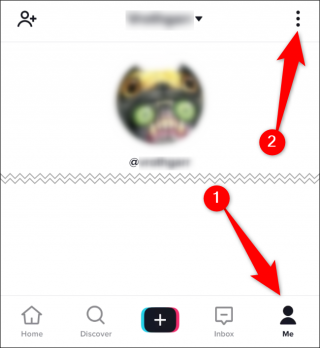
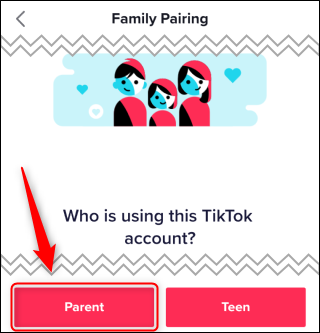



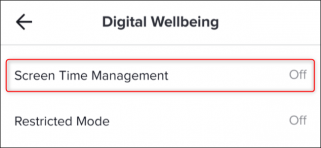
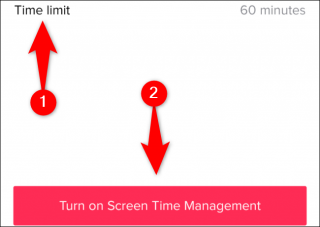
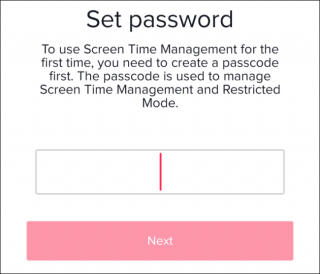

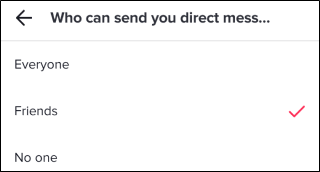






Leave a reply