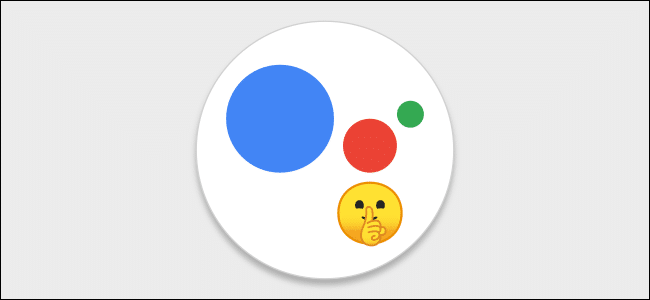
How to Turn off Google Assistant Speech Output on Your Phone
Google Assistant can do many things, but it can’t intelligently adjust its volume. If you ask a question, it will blurt out the answer, sometimes louder than you want. Avoid those awkward moments by turning off speech output on Android smartphones.
If you don’t want Google Assistant to recite its response out loud, you can simply use the keyboard to enter a command. Google knows that if you’re not using your voice, it probably shouldn’t speak out loud either.
RELATED:How to Pin Live Sports Scores to Your Android Home Screen(Opens in a new browser tab)
However, keyboard input is kind of clunky, and you shouldn’t have to sacrifice the convenience of voice input just because you prefer visual responses. We’ll show you how to turn off speech output on your phone or tablet.
Note: This feature is only available on Android devices. It’s not available on the iPhone, iPad, or Google Assistant smart speakers and displays.
To begin, open the Google Assistant app by saying “Okay, Google” or by swiping in from the bottom-left or -right corner.
Tap the Snapshot icon in the bottom-left corner. The UI may look slightly different depending on your device.
Next, if you haven’t done so already, sign in to your Google account. Tap your profile icon to open the Assistant’s Settings menu.
You’ll now see a long list of things you can do with Google Assistant. The one we’re looking for is “Assistant Voice.”
There’s a section at the very bottom called “Speech Output.” Select the listed device to choose how conversational the responses will be.
There are three options to choose from. “Full” will read out pretty much every response. “Brief” won’t read out certain things, such as weather forecasts. To turn off all speech output, select “None.”
The “unless hands-free” option means that Google Assistant will still recite responses out loud if you initiate the exchange in a hands-free way. Google assumes that in these situations, you may not be able to look at the screen.
That’s all there is to it. As long as you launch Google Assistant with some form of physical input on your Android smartphone or tablet, the response will only be shown on the screen.

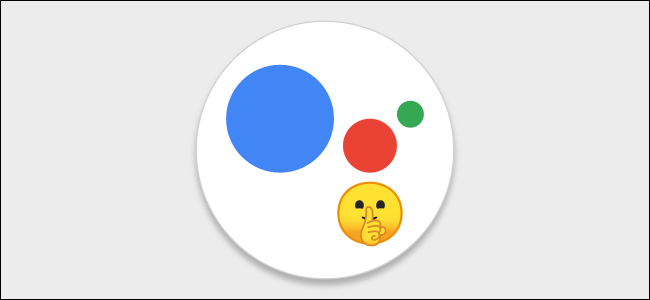
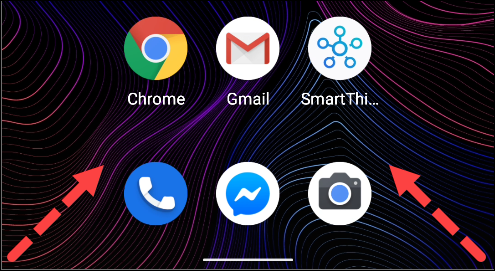
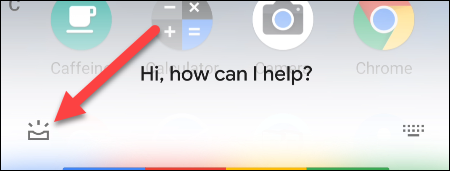
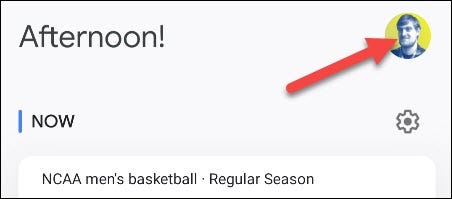
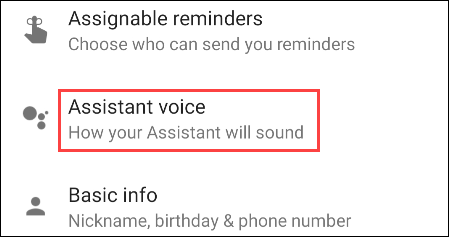
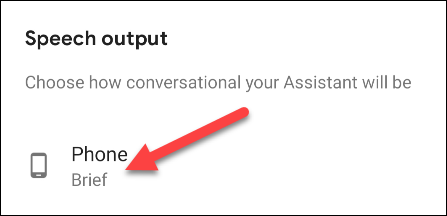
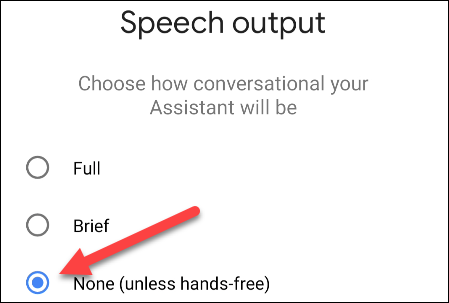

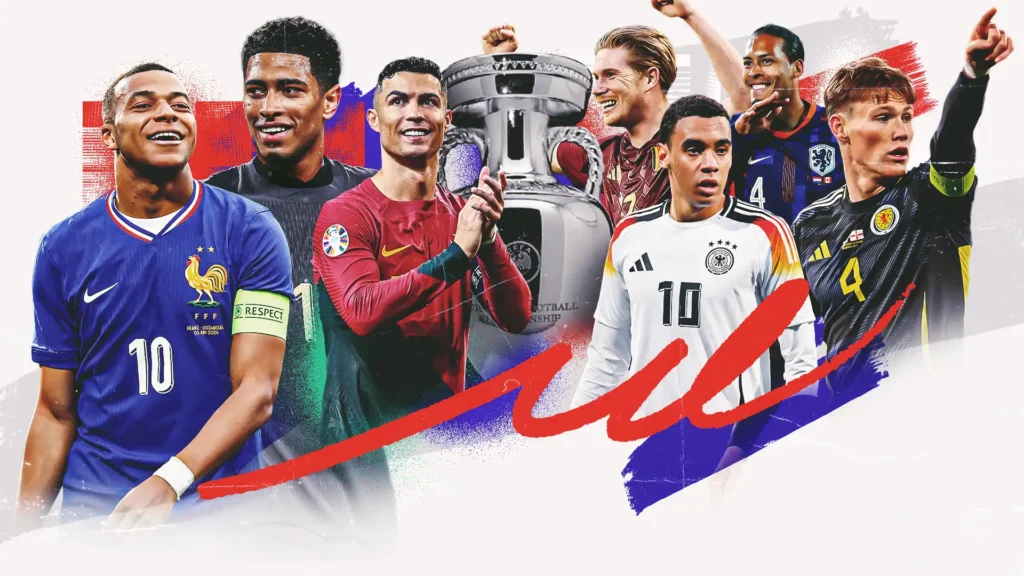




Leave a reply