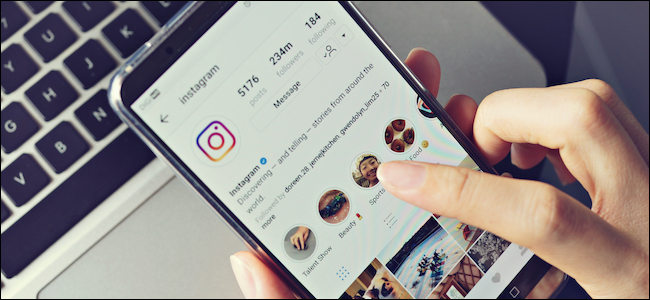
How to Temporarily Disable Your Instagram Account
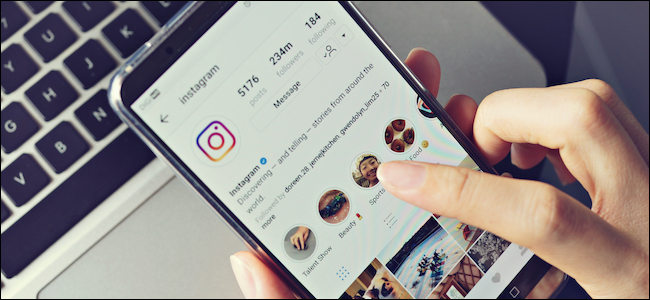
How to Temporarily Disable Your Instagram Account : Want to take a break from Instagram? That’s perfectly reasonable. Instead of deleting the app or your profile, try temporarily deactivating your Instagram account. When you can come back in a month, everything will be just as you left the social network.
How to Temporarily Disable Your Instagram Account
Temporarily disabling your Instagram account erases your profile from the social network for the period of time that you want off the site. Your Instagram URL will become invalid, users won’t be able to find you in search, and they also won’t be able to contact you. These features will be restored when you reactivate your account.
You can temporarily deactivate your Instagram account no matter if it’s a personal account, creator account, or a business account.
Oddly enough, you can’t disable your account from the Instagram app on iPhone or Android. You’ll need to use the Instagram website instead.
Start by opening the Instagram website on your desktop or smartphone browser, and log in with the account that you want to disable.
MainIPTV Forum RELATED: The Secret MOVIE TRAILER
Next, go to your Profile tab and select the “Edit Profile” option.
Alternatively, you can use this link to jump directly to the “Edit Profile” screen.
Here, scroll down and select the “Temporarily Disable My Account” link.
Instagram will now ask you the reason for deactivating your account. You can select a reason from the drop-down menu. If you don’t want to provide a particular reason, select the “Something Else” option.
After making the selection, enter your password for Instagram.
For a second time, tap on the blue “Temporarily Disable Account” button found at the bottom of the screen. Instagram will ask you to confirm for the third time that you want to proceed. From the popup, tap on the “Yes” button.
[stb id=”info” defcaption=”true” collapsing=”false” ] RELATED:
How to buy Bitcoins
[/stb]
Your Instagram account will now be disabled and you’ll be logged out of the Instagram app on your smartphone. To confirm, you can try searching for your Instagram username. Instagram will either tell you that the user doesn’t exist or that they haven’t posted anything yet.
How to Reactivate Your Instagram Account
You can come back and reactivate your disabled Instagram account at any time. All that you’ll need is your username and your password. If you’ve forgotten your password, you can try resetting it.
Open the Instagram app on your iPhone or Android device or visit the Instagram website.
Here, sign in with your Instagram username and password.
Instantly, your account will be restored to its former glory. For additional security, you should change your Instagram password after reactivating your account.

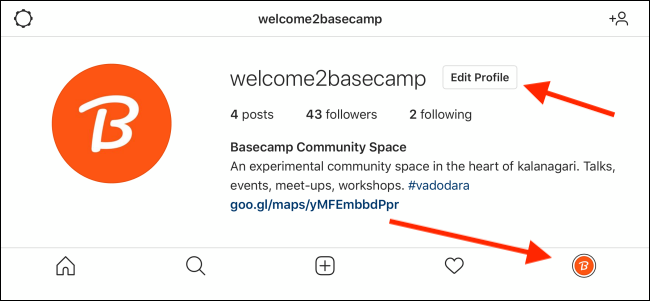
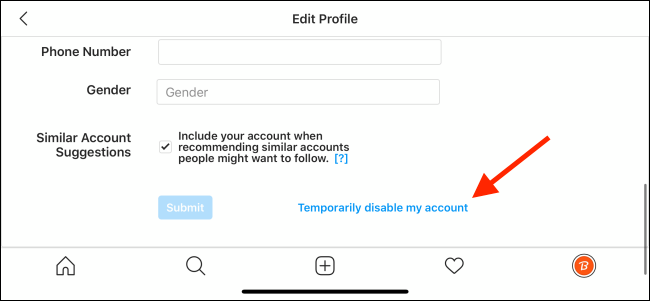
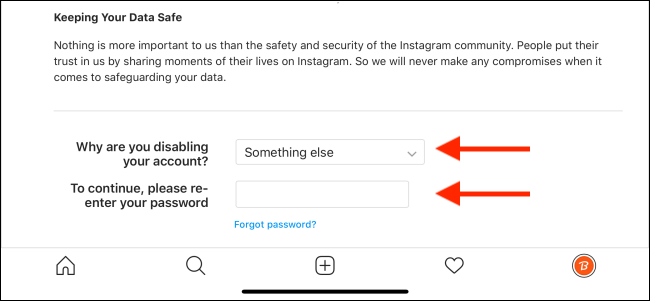
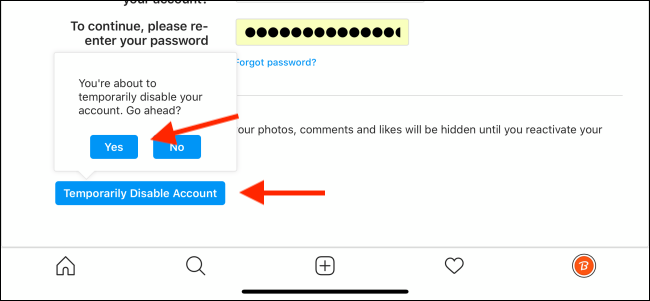
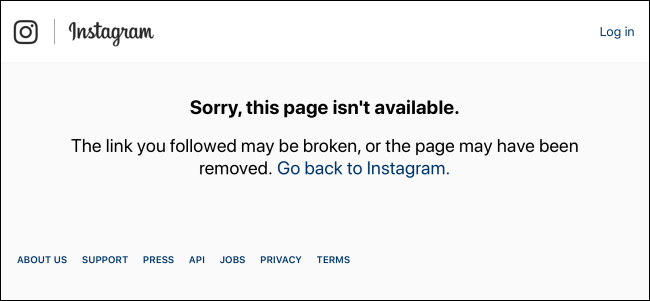
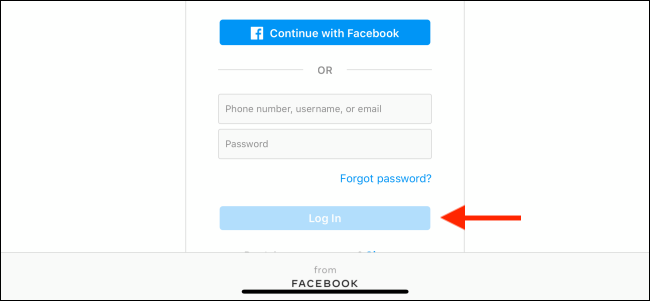


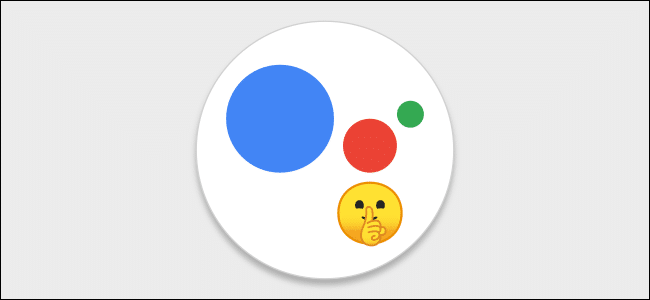



Leave a reply