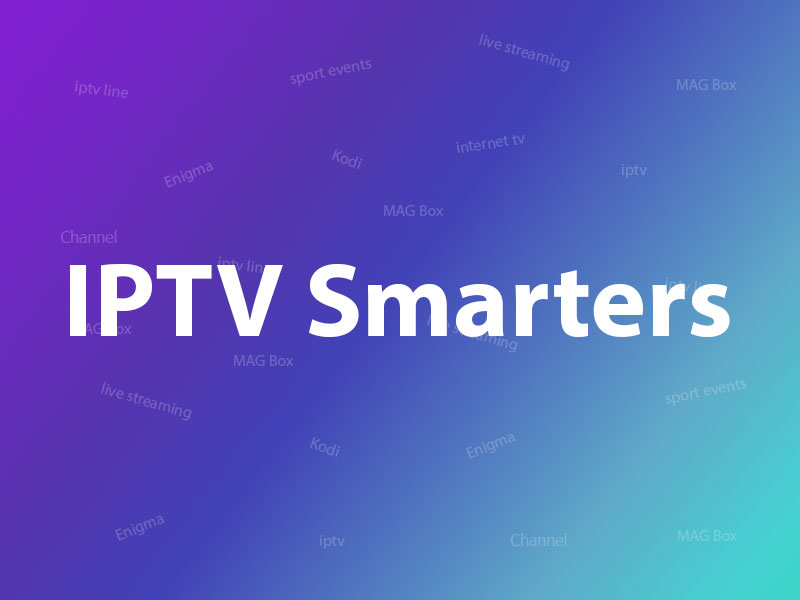
How to setup IPTV on IOS using IPTV Smarters app?
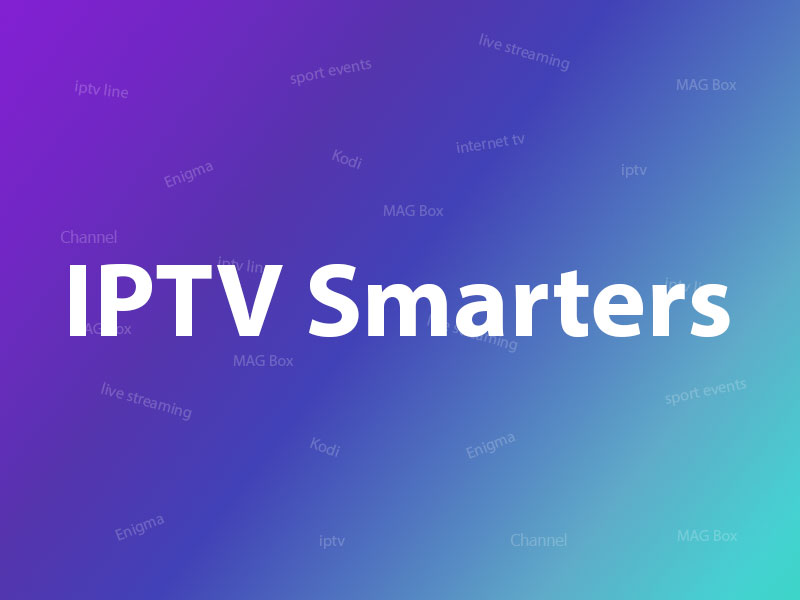
IPTV Smarters features
- Live, Movies, Series & TV Catchup Streaming
- Support: EPG
- Parental Control Integrated for each category
- Built-in powerful player
- Support: Playing with External Players
- Attractive & Impressive Layout and More User-Friendly
- Support: Dynamic language switching
Please note, you will need to enter your Username, Password and Server URL that is provided by your IPTV service provider.
How to add IPTV channels to IPTV Smarters app
Step 1: Start by downloading IPTV Smarters app from the Apple Store through this URL https://itunes.apple.com/us/app/iptv-smarters-player/id1383614816#?platform=ipad and install the app on your iOS device.
Step 2: Open the app once downloaded.
Step 3: In this step, in the first box, select any name you want. On the second and third box, enter the “Username” and the “Password” of your M3U line and the server URL which can also be found on your M3U line. What is M3U line?
Step 4: Now Click on “LOGIN” to proceed to the next section.
Step 5: Now click on the “Settings” icon as depicted in the image via a red arrow.
Step 6: Now you must select the “General Settings” and proceed to the next section.
Step 7: Now you must click on the “AutoStart on Bootup” and then click on the “SAVE CHANGES“.
Step 8: Now click on “Live TV” icon as depicted in the image via a red arrow.
Step 9: Now you must select the channel group that you want to watch and proceed to the next section.
Step 10: Now you must click on the channel name and then double click on the small screen to turn into full screen as the final step.

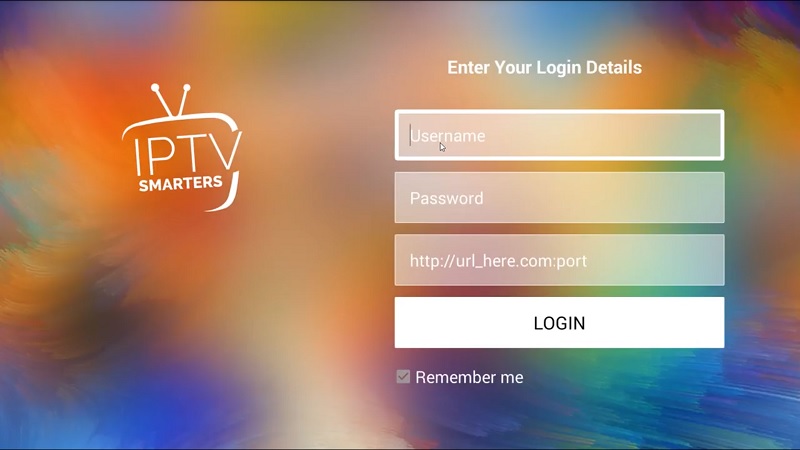

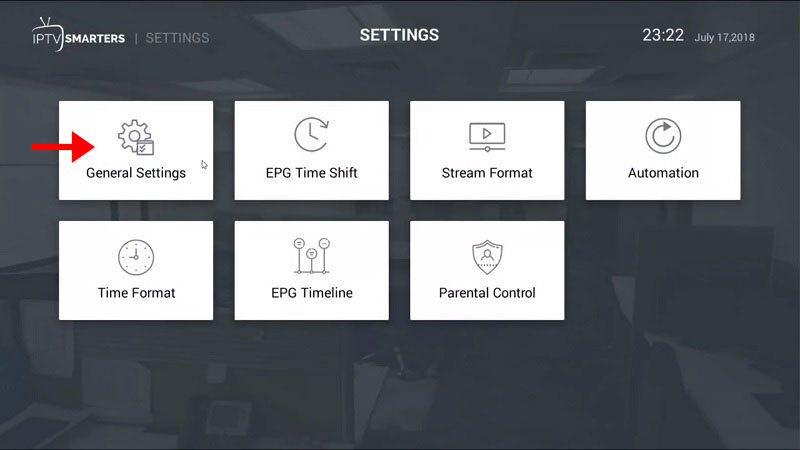
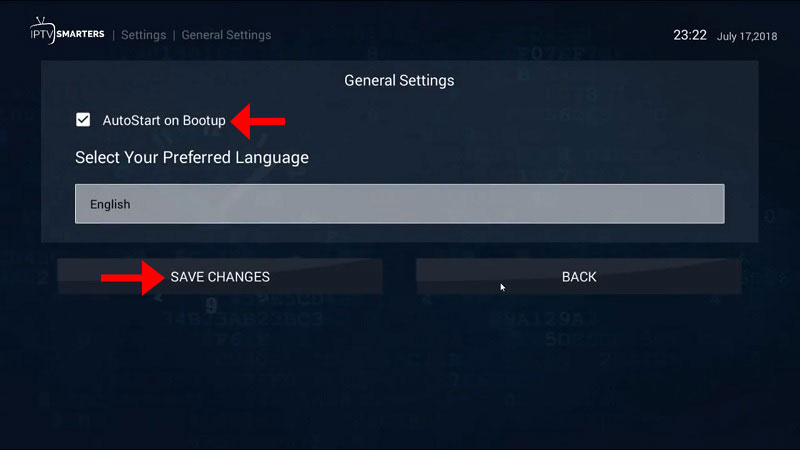









Leave a reply