How to Quickly Find Specific System Preferences on a Mac
How to Quickly Find Specific System Preferences on a Mac: Need to change a setting on your Mac but don’t know where to find it? There are two fast and easy ways to locate the specific system preference you’d like to change. Here’s how.
Search Within System Preferences
The most in-depth way to find a setting on your Mac is by searching within the macOS System Preferences app. To launch it, click the Apple icon in the upper-left corner of your screen, and select “System Preferences.”
Once the System Preferences window pops up, locate the search field in the upper-right corner of the window and click it.
In the search field, type a word or two that describes what you’re looking for. For example, you could type “network” to see networking options, or “mouse” and see a list of all preferences that relate to mice.
System Preferences will return a list of the most likely options and also highlight icons in the System Preferences window. Click the result that matches what you’re looking for, and you’ll be taken directly to the preference pane with those settings.
Search for System Preferences with Spotlight
You can also search for specific system preferences using Spotlight Search on your Mac. This is particularly handy if you want to quickly change a setting without worrying about how to find it.
First, launch Spotlight by pressing Command+Space or clicking the “magnifying glass icon” in your menu bar.
Once the Spotlight search bar pops up, type in a word that describes the preference you’re looking for. For example, you could type “keyboard” to see keyboard-related preference sections.
When you see the result you want in the list to the left, double-lick it, and the System Preferences app will open directly to the correct preferences section.
Once you’ve made the change you want, close System Preferences, and you’re all set. Now that you know how to find everything, you’ll be able to customize your Mac to just how to like it. Have fun!
RELATED: How to Quickly Find Specific System Settings on Windows 10

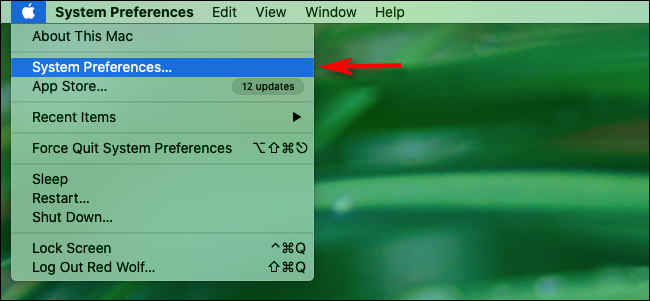

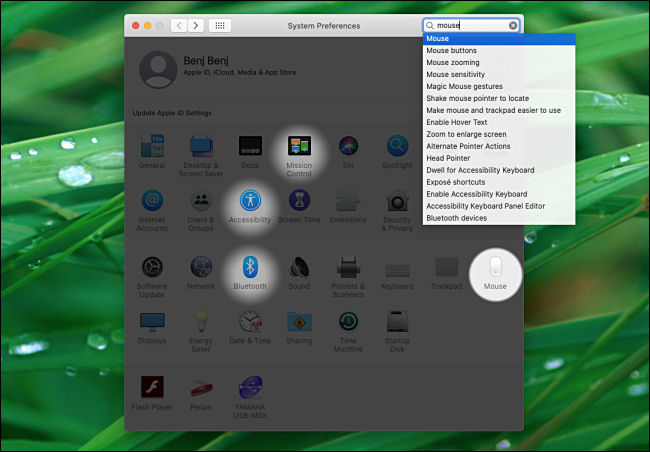
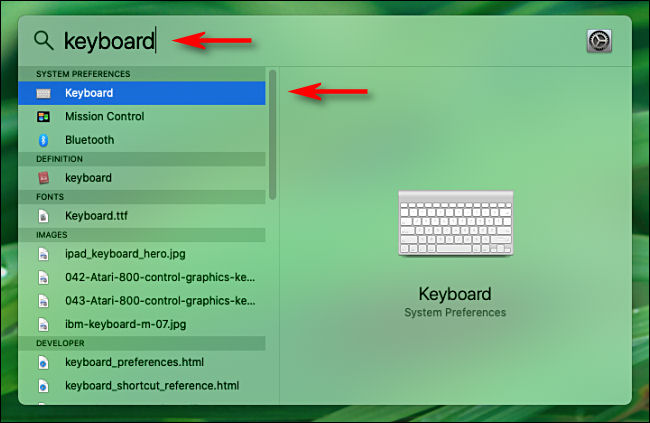






Leave a reply