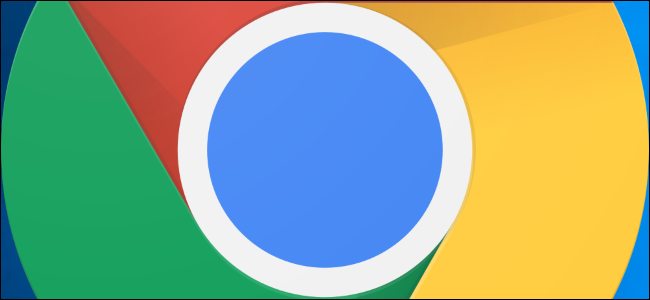
How to Directly Link to Text on a Web Page in Chrome
Chrome now lets you create links directly to text on a web page. Chrome’s “scroll to text fragment” feature is a bit complicated to use, but Googler Paul Kinlan made an easy-to-use bookmarklet that lets you take easy advantage of it.
If you’re not familiar with Scroll to Text Fragment, it’s a feature that only works in Google Chrome as of June 2020. It lets you create a special link that tells Google Chrome to scroll to and highlight a specific section of text on a web page. Google is now using this in Google search results, so you’ll occasionally be scrolled directly to specific text on a web page after clicking a search result. You can also take advantage of this feature yourself when sharing a link with friends, family, or coworkers.
RELATED: What is Amazon FireTV?
To get this bookmarklet, head to Paul Kinlan’s Scroll to text bookmarklet page. Drag and drop the “Find in page” bookmarklet link to Chrome’s bookmark toolbar. (If you don’t see the toolbar, you can press Ctrl+Shift+B to open it.)
To use the bookmarklet, go to any web page, select some text with your mouse, and then click the bookmarklet on your toolbar.
The address in the toolbar will now have the “scroll to text fragment” information in the URL.
You can copy this link and share it with anyone. As long as that person opens the link in Chrome, they’ll be scrolled directly to your selected on the web page.

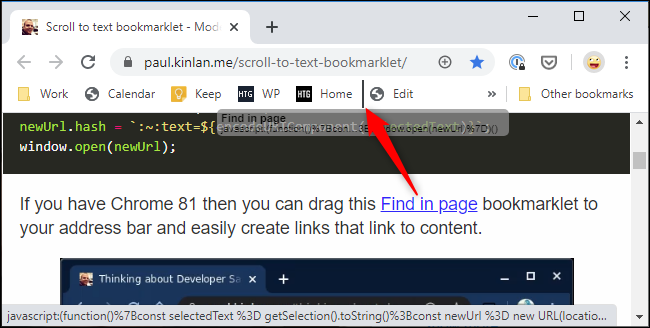
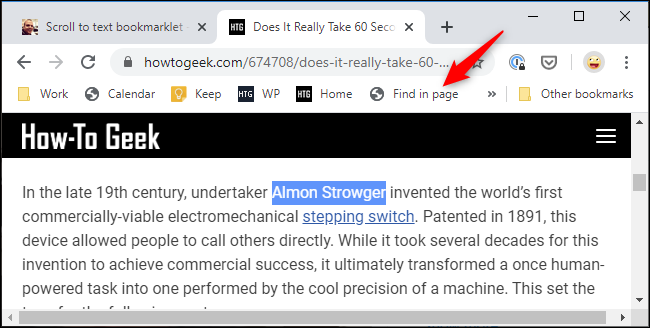







Leave a reply