
How to Delete Your Play Activity on the Nintendo Switch
If you’ve been playing some embarrassing games recently on your Nintendo Switch and you don’t want them to show up in your Play Activity where your friends can see it, you can delete your play activity completely. Here’s how to do it.
First, navigate to the “Home” menu (push the “Home” button), then select your user profile icon in the upper-left corner of the screen.
Your profile settings page will open. In the sidebar, select “User Settings.”
In “User Settings,” choose “Play Activity Settings.”
In “Play Activity Settings,” select “Delete Play Activity.”
After selecting, the Switch will ask you to confirm. Select “Delete.”
Next, you’ll see a message that the play activity has been deleted. Select “OK.”
After that, the next time a friend looks at your profile on their Switch, your play activity list will be empty. As you play games, it will begin to fill up again. If necessary, you can periodically delete it from time to time.
How to Hide Play Activity from Friends
If find yourself deleting your Play Activity frequently and would like to hide your Play Activity instead, go back to the “Play Activity Settings” screen and choose the “Display play activity to” option. In the menu that pops up, select “No One.”
After that, when a friend looks at your profile, the “Play Activity” section will not display at all. Privacy at last!




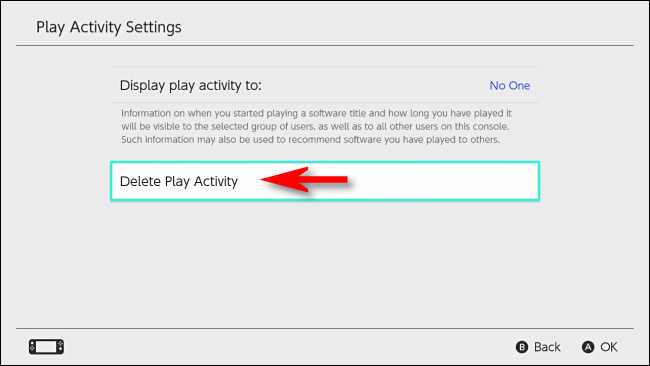

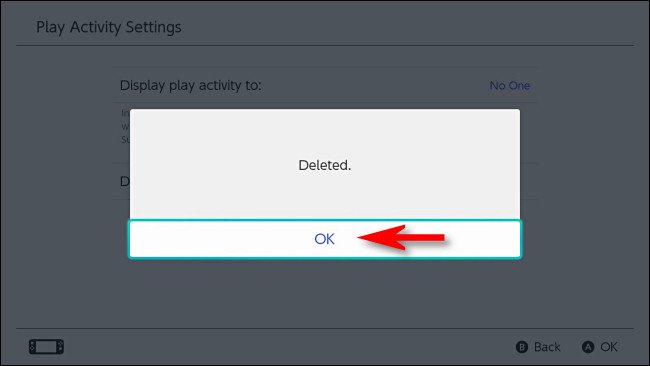







Leave a reply