
How to Adjust Siri’s Volume on iPhone and iPad
Apple’s virtual assistant, Siri, is an essential tool. Sometimes, though, its voice can be jarringly loud or too quiet to easily hear. Luckily, it’s easy to change Siri’s volume on an iPhone or iPad.
Use Voice Commands to Adjust Siri’s Volume
Your voice is probably the easiest way to control Siri’s volume. To adjust its volume this way, press and hold the Side or Home button (or say, “Hey Siri,”) to launch it. Then say something like, “Change your volume to 75 percent.”
This sets Siri’s (and the media playback) volume to 75 percent of the maximum setting. You can specify any value from 1 to 100 percent.
You can also just say, “Speak louder,” or “Speak softer,” to change Siri’s volume.
Adjust Siri’s Volume with the Volume Buttons
You can also change Siri’s volume by pressing the volume buttons on the side of your device. Some confusion can arise when using these buttons, though. This is because they sometimes control the ringer or media playback volume.
To make sure you’re controlling the right setting, ask Siri a question, and then press the Volume Up or Down button to see if it responds.
RELATED: How to Open Apps and Websites from Search on iPhone and iPad
Change Siri’s Volume in Control Center
If you’d prefer to use the touch screen to change Siri’s volume, you can also adjust it in Control Center. Launch Control Center in one of the following ways:
- iPhone X or newer/iPad running iOS 12 or later: Swipe down from the top right of the screen.
- iPhone 8 or earlier/iPad running iOS 11 or earlier: Swipe up from the bottom of the screen. (Control Center first appeared in iOS 7).
Tap the Volume slider to raise or lower Siri’s volume until you’ve got it where you want it.
RELATED: How to View a Saved Password in Safari on iPhone and iPad

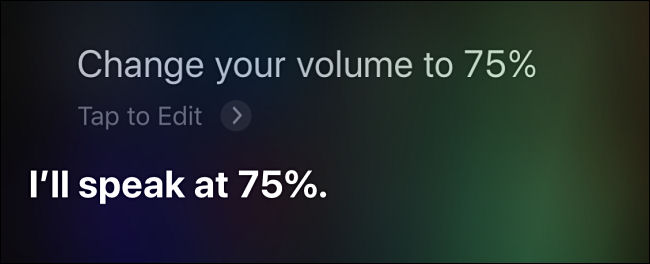
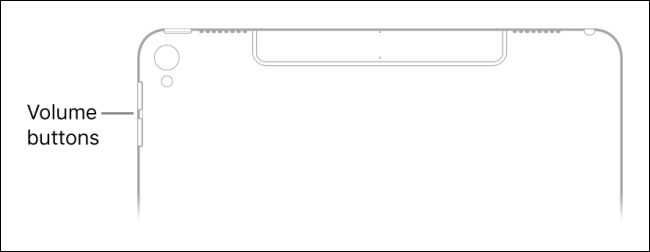
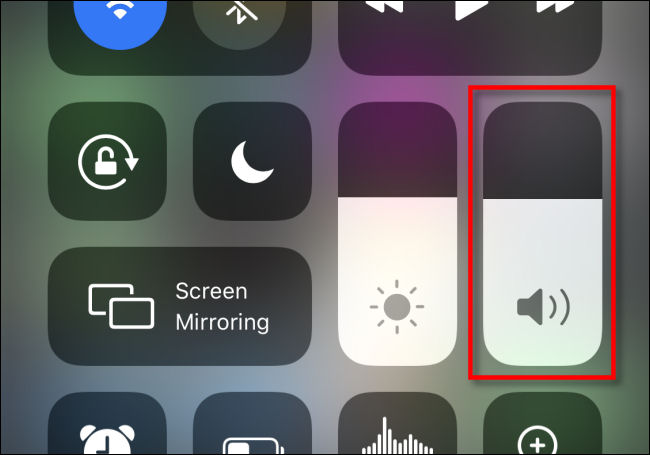






Leave a reply