
How can I turn my TV into a smart one?
As time passes TVs are becoming smarter and this will prevent the owner of the old TVs from smart features and applications; however, there exist numerous streaming media players that can be connected to the old TV and turn them into the smart one. Some of these devices include Apple TV, Roku Premier, Amazon FireTV, Nvidia Shield TV, Google Chromecast, and so forth.
Setup boxes
The only solution for turning an old TV into a smart one is by using a setup box. Utilizing a setup box on an old TV will bring you more features and options other than IPTV channels.
Android setup boxes
For example, by using an Android box, you can connect to Google Play Store and download thousands of Android games and play those games on your TV. The best setup box for having both IPTV channels and playing Android games is Nvidia Shield which also comes with a Gamepad or a controller which makes it easier to play android games. What is an Android box?
iOS setup boxes
These setup boxes enable the users to utilize an HDTV to stream video, music, and podcasts as well as downloading apps and games from the App Store. AppleTV is the best option for this operating system and it offers all the feature an Android box has to offer, plus, with a remote that adds voice control from Siri, a touchpad, and an accelerometer and gyroscope for gameplay makes this device an even better solution compared to other platforms. What is AppleTV?
MAG boxes
Infomir’s MAG is by far one of the greatest IPTV devices in the world. After 2007, Infomir produces Set-Top Boxes following the brand name MAG. These Set-Top Boxes are multi-functional devices that allow you to quickly organize your media contents and use IPTV services. The latest releases of MAG boxes will have an Android operating system embedded, however, you need to make sure that your IPTV provider supports these new versions. What is MAG?
How to connect an Android setup box to a TV
Now we are going to show you how to connect a set box to your old TV and turn it into a smart TV. What is an Android TV Box?
Connecting the cables
In the beginning, you must connect the HDMI cable. There’s normally one in the box. If not, you can purchase one on an online shop or local store.
Next is the Ethernet cable. This one is arbitrary. You can choose WiFi or connect directly via cable if you want to use the whole bandwidth your internet service provider has to offer, then you need. If you have the opportunity, go wired Ethernet. If that’s not an alternative, you can still go wireless.
You can use a flat ribbon Ethernet cable. They take up smaller space and you can cover them easier. There’s no differentiation in play, however, we suggest that you at least use a CAT 5 ethernet cable.
The last connection is the simple one. Power cable. Find an outlet and plug it in.
Selecting an internet network
Before starting with anything else, you must connect your device to the internet. Some companies make you decided how you’re connecting the device when you load up the device for the first time. Minimum required bandwidth for streaming IPTV.
If your device doesn’t make you connect the device to the internet when you first boot up the device, you need to do it manually. Go to the Settings section of your device and click on Network. From here you’ll be able to use Ethernet or Wi-Fi and select your network.
Create a Google account
The first thing you need to do after connecting the box to the internet is to create a Google account and start the process of updating any preinstalled apps and syncing any data you require. You can use the Google Play Store to download tons of different applications and Android games which turns your normal TV into a Smart TV.
Updating your Android box
Downloading updates is complex for every device. It’s normally discovered in an app, but it could be also in the settings section. It just depends on the manufacturer who created the device.
Here are some of the more common places that you can go to update your setup box:
- In the Settings menu on the About section, there is usually an option for System Upgrade. On the NVIDIA Shield TV, you can also install system upgrades to auto-download when available from this screen.
- In the All Apps section, you’ll apparently find apps named System Update or Update & Backup which you can use to update the box.
Related: How to Avoid Malware on Android
IPTV on Android setup boxes
There are several different methods that you can use to watch IPTV channels on your Android setup box, however, we are only going to name a few and forward you to the relevant article for full instructions. The first application that we recommend is Kodi.
Kodi is an open-source media player which is a free application that functions as a digital media center. This application enables you to play your media, cast it between various devices, from a primary location to other devices. How to setup IPTV on Kodi?
Another great application for streaming IPTV channels on your Android box is Perfect Player. Perfect Player is an Android application that simulates a set-top box that can be used for streaming IPTV channels on your favorite devices such as tablets, smartphones, and Smart TV. Please note, this application doesn’t include any IPTV channels. How to setup IPTV on Perfect player Android?
Conclusion
In this article, we tried to explain how you can turn your old TV into a smart TV via using setup boxes and we explained how you can connect an android box to your Television. If there is anything missing from this article, feel free to discuss it with us in the comments section down below.




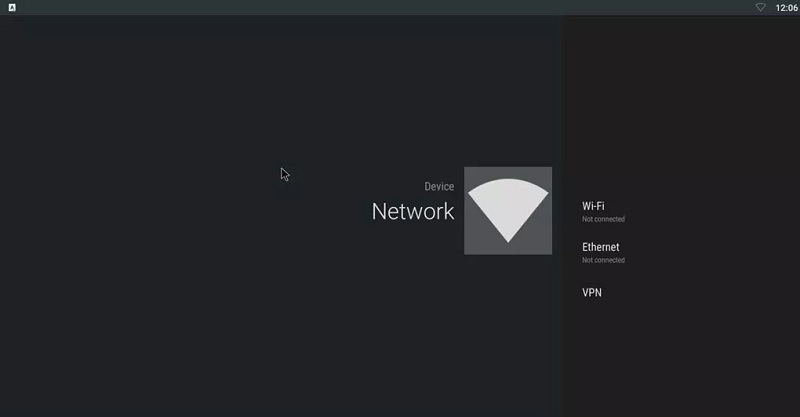
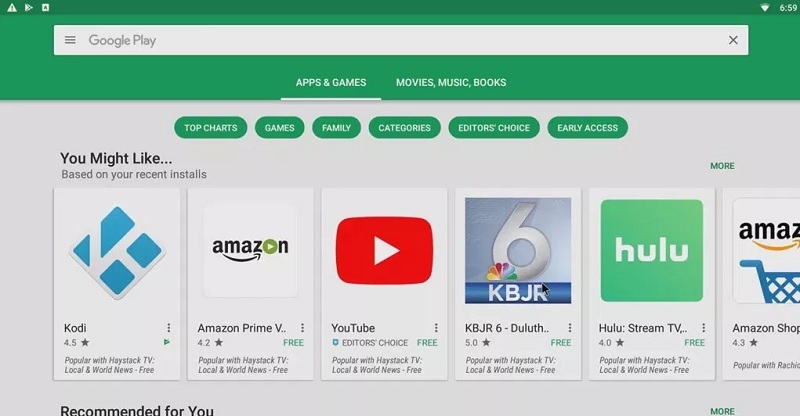







Leave a reply