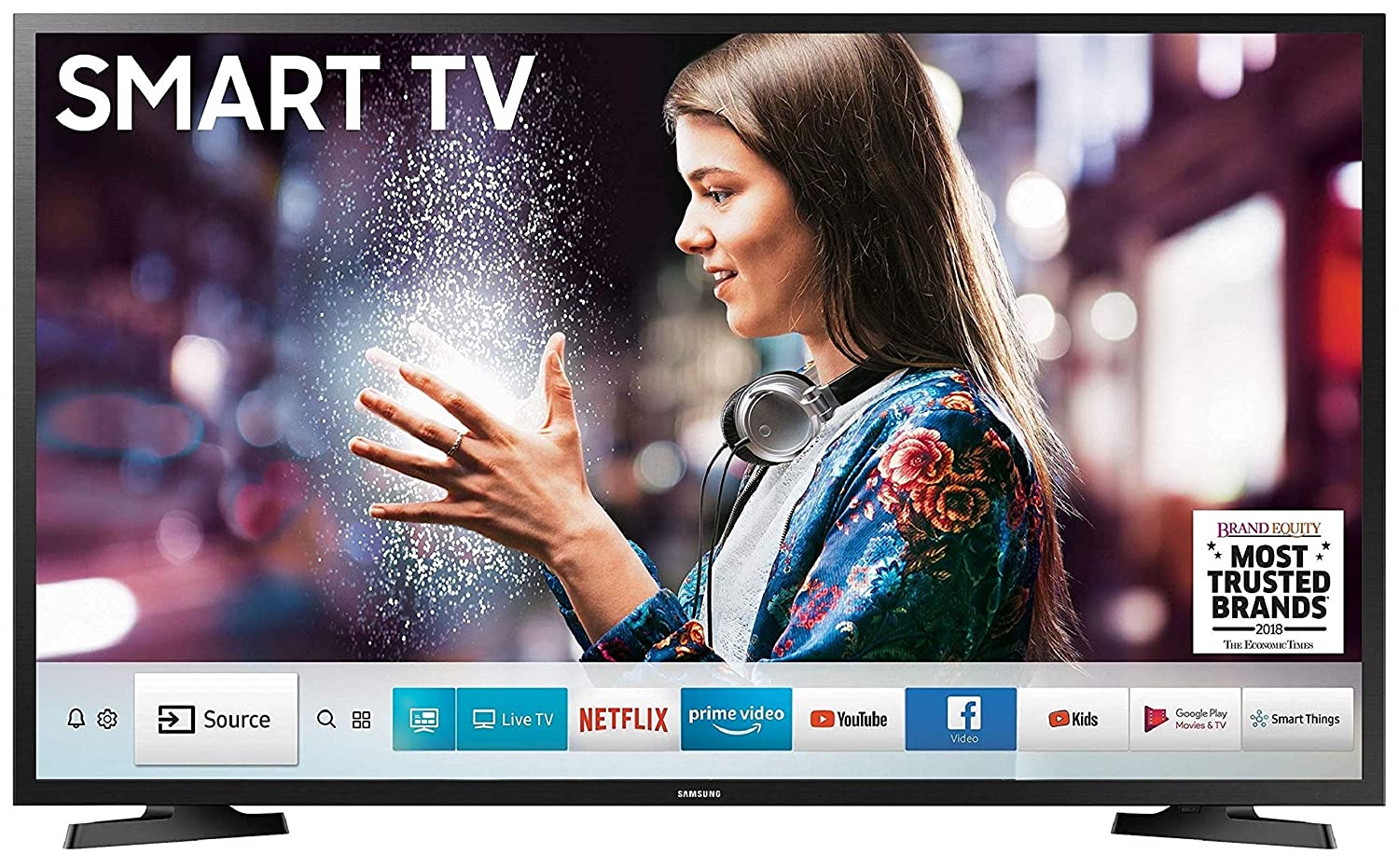
Channels do not work in Smart TV after uploading playlist
A smart TV, also known as a connected TV (CTV), is a traditional television set with integrated Internet and interactive Web 2.0 features, which allows users to stream music and videos, browse the internet, and view photos. Smart TV is a technological convergence of computers, television sets, and set-top boxes. Besides the traditional functions of television sets and set-top boxes provided through traditional broadcasting media, these devices can provide Internet TV, online interactive media, over-the-top content (OTT) as well as on-demand streaming media, and home networking access.
Smart TV should not be confused with Internet TV, IPTV, or Web television. Internet TV refers to receiving television content over the Internet instead of traditional systems such as terrestrial, cable, and satellite, regardless of how the Internet is delivered. IPTV is one of the Internet television technology standards for use by television broadcasters. Web television is a term used for programs created by a wide variety of companies and individuals for broadcast on Internet TV.
First, we need to learn that IPTV devices do not play the stream automatically. Firstly, make sure you have uploaded the M3U playlist correctly. Then, verify the proper function of the app installed on your TV. For instance, if you use the SIPTV, you have to add the M3U line and MAC address of the TV in order to activate the app. Please follow the instructions at How to setup IPTV on Smart TV.
Troubleshooting
Sometimes users encounter issues where the SIPTV app no longer display the channels or stays on buffering. In this case, we highly recommend that you reset your playlist on SIPTV website and upload your playlist again based on the instructions demonstrated above.
Related : How can I update my MAG device?
How to update SIPTV app
Take a close look on SIPTV app icon on your applications list. If you notice a blue upward arrow next to Smart IPTV App then an update is available. You can go to your Smart TV’s application store, search for SIPTV app and once you find the download page, you can click on update and download the latest version.
Please note, in order to update the SIPTV app to the latest version, you must first update your Smart TV’s operating system. For further details please visit your TV manual.

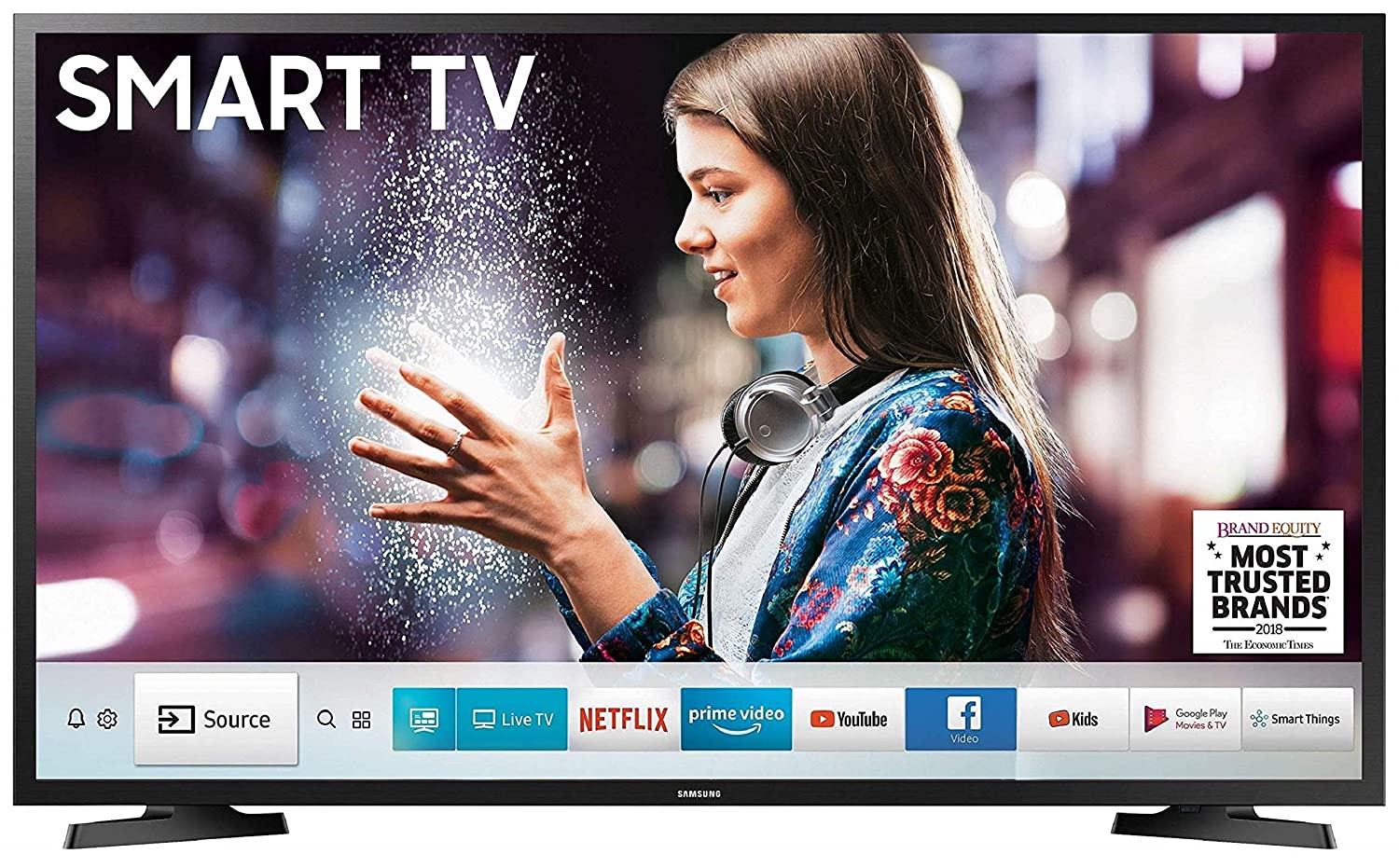
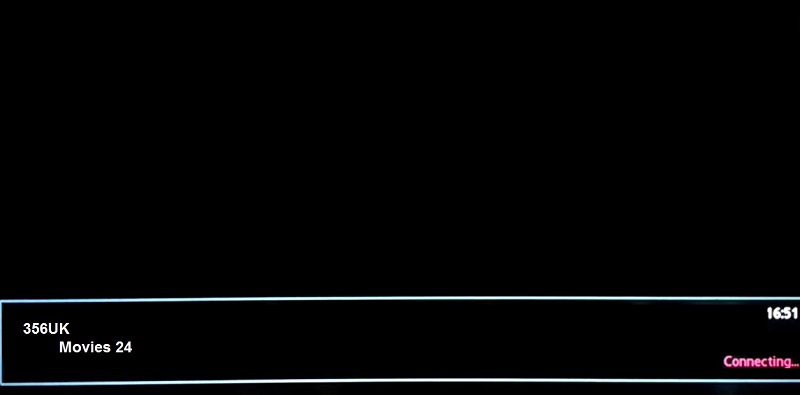






Leave a reply