
How to Stop Accidental Screenshots on an iPhone
If tiny images keep appearing in the corner of your iPhone’s screen, or you keep finding strange pics in the Photos library, you’re probably accidentally taking screenshots. To avoid this problem in the future, it’s important to know how screenshots work.
How Screenshots Are Triggered
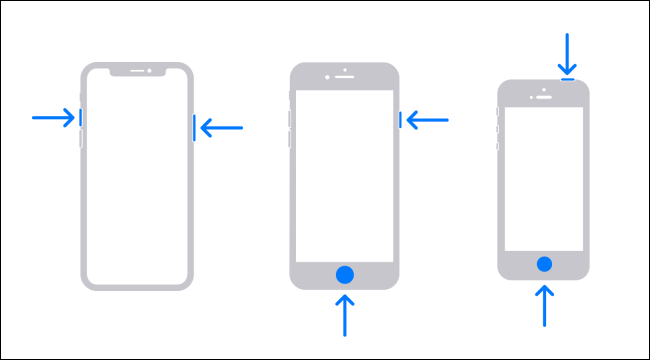
To take a screenshot on an iPhone, you have to press a combination of physical buttons on the device. Here’s how it’s done on each generation:
- iPhone X or later: Simultaneously press and hold the Side and Volume Up buttons briefly.
- iPhones with a Home and Side button: Simultaneously press and hold the Home and Side buttons briefly.
- iPhones with a Home and Top button: Simultaneously press and hold the Home and Top buttons briefly.
If you accidentally press any of these combinations by accident, you’ll get a screenshot. It happens most often on iPhones without a Home button. This is because the two trigger buttons are more likely to be pressed when your iPhone is in your pocket, rattling around in your purse, or when you’re gripping it.
You can try adjusting your grip to avoid simultaneously pressing both buttons. Unfortunately, as of iOS 13, you can’t disable screenshots.
However, there is a work-around.
How iOS 12 Helps Prevent Accidental Screenshots
To help avoid accidental screenshots on iPhones without Home buttons (such as the iPhone X), Apple introduced a feature in iOS 12 that only allows screenshots while the screen is lit. This drastically cuts down the number of accidental screenshots.
To make sure you’re using the latest version of iOS on your iPhone, open “Settings,” and then head to General > Software Update. Install any available updates for your device. If you have an older iPhone that can’t run iOS 12, you’ll have to upgrade to a newer iPhone to access this feature.
RELATED: How to View a Saved Password in Safari on iPhone and iPad
How “Raise to Wake” Can Get in the Way
Even if your iPhone is running iOS 12 or later, you can still accidentally trigger a feature called “Raise to Wake” and hit the screenshot buttons. “Raise to Wake” takes your iPhone out of Sleep mode whenever you physically lift it.
You can turn off this feature if you want to, though. To do so, open “Settings” and navigate to “Display and Brightness.” Swipe down, and then toggle-Off the “Raise to Wake” option.
Once this is disabled, your device will no longer wake when you lift it, so it won’t be able to take as many accidental screenshots.
RELATED: How to Enable Full-Screen Incoming Calls on iPhone
Try a Different iPhone Case
Some iPhone cases cover the side buttons with a stiff material that can make pressing them more difficult. Other cases hide those buttons in recesses, making them even harder to press. Ordinarily, this might be a problem, but it could also prevent accidental screenshots.
If you decide to go this route, shop around for a good case that will fit your device—and be sure to read the reviews!
RELATED: How Difficult Is It to Replace an iPhone Battery?
If a screenshot ever does pop up again, just swipe it left to get it off your iPhone’s screen and out of the way.

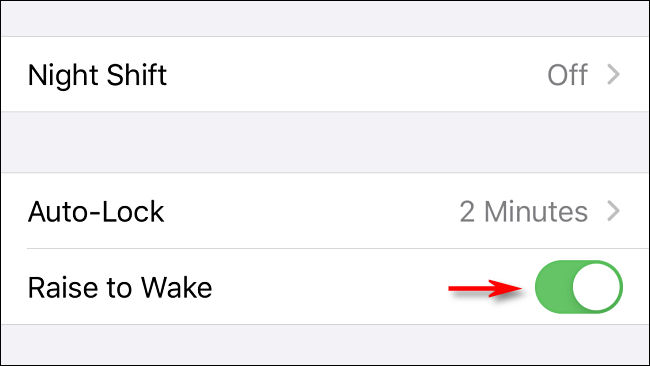






Leave a reply