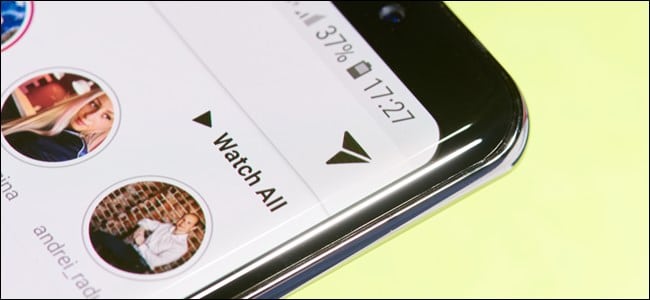
How to Search Your Instagram Direct Messages
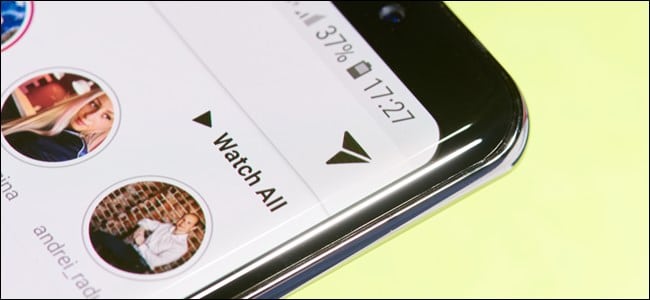
Instagram offers all of the messaging features you’d need to chat about the latest memes and posts except for one: a search tool. It lets you video call your friends and dispatch self-destructing pictures and videos, but you can’t sift through your conversations.
When you want to pin down a specific message, you have no option other than to scroll through the whole chat yourself. On the Direct Messaging tab, there is a search bar perched at the top, but that only filters your conversations by the contact.
Unfortunately, third-party Instagram developers don’t have access to your messages. This rules out any possibility of an unofficial client for looking up your Instagram conversations.
Luckily, there is a working, albeit cumbersome, workaround you can turn to.
The only way you can search Instagram DMs is through the Data Download tool. This tool lets you create and download an archive of all the information Instagram has on you including the pictures and videos you have posted, your personal details, and yes, your direct messages. Because these files are in text format, you can easily search them with any basic text editor that is available on your computer.
To request a copy of your Instagram data, launch the Instagram app on your iPhone or Android device, and enter your profile tab.
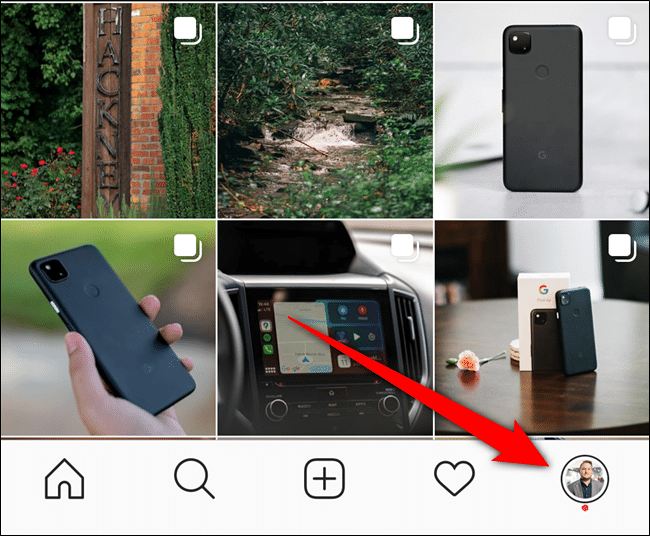
Here, select the hamburger menu icon in the top-right corner to reveal a side menu.
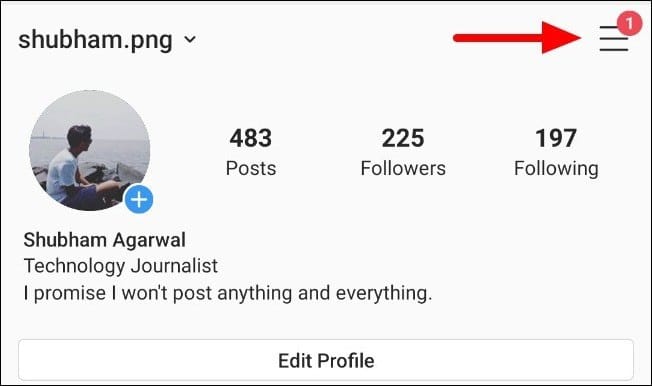
Go to Settings > Security > Download Data.
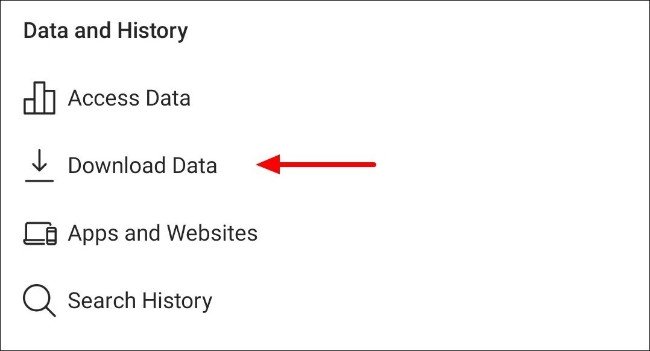
Enter your email address and select the blue “Request Download” button found at the bottom of the form. You will soon receive an email with a link to your data archive.
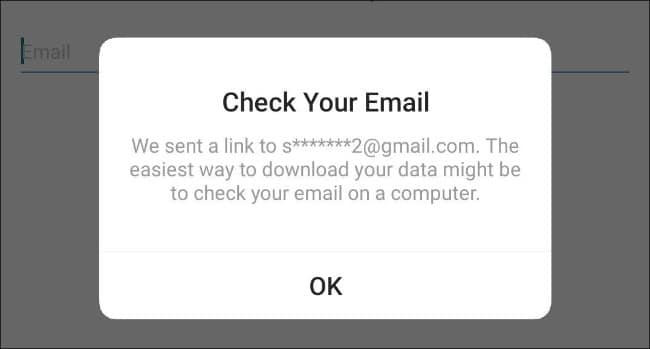
On your computer, you can access this option by clicking your profile picture icon at the top-right corner on Instagram’s website.
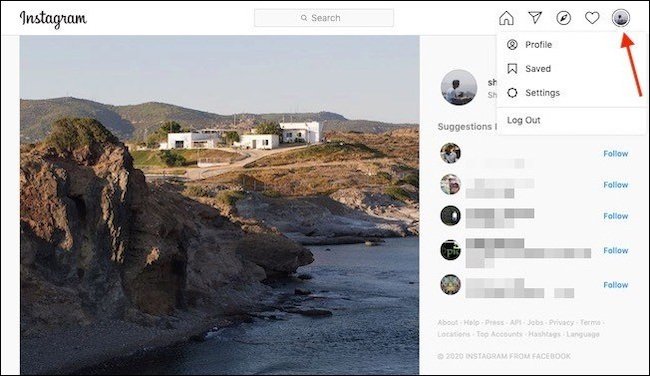
From there, head into Settings > Privacy & Settings > Request Download.
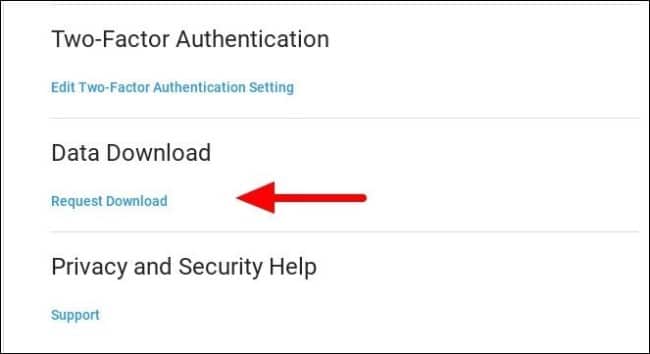
Once you have downloaded the ZIP folder, extract its content on your computer or phone. It will have a “messages.json” file. When you open it, it will take a few extra seconds to load, depending on how much you text on Instagram.
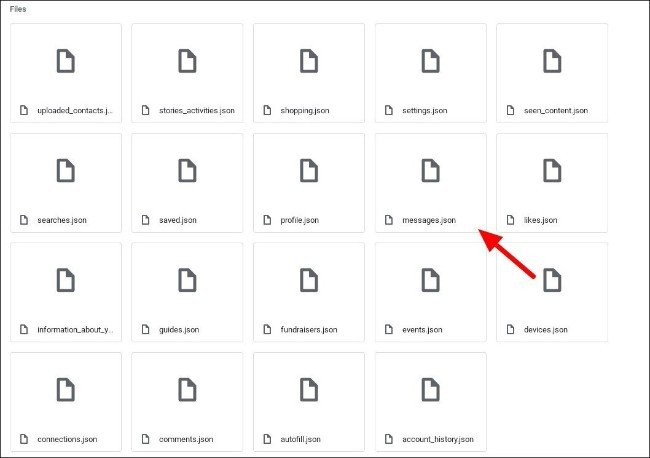
The file’s content may look like gibberish and too complex at first, but you don’t need to understand it. All you need to know is this file features a log of all your direct messages until the time when you selected that Request Download button.
To look up a specific Instagram message, simply execute the search command (Ctrl+F on Windows, Cmd+F on Mac, and the search option on your phone’s file manager), then type in your keyword. The text will be highlighted if there’s a match.
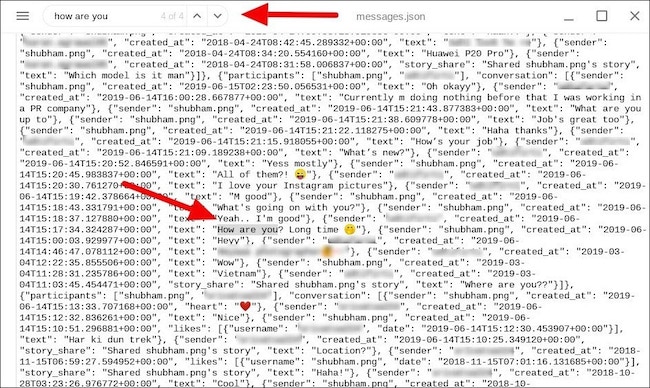
Alternatively, because each message is logged with its timestamp and sender, you can also use dates and contact names as keywords. The data is documented in reverse-chronological order. Therefore, to read the complete conversation associated with your keyword, simply scroll up or down.
Further, you can explore the archive and the rest of the items to understand how much of your data Instagram collects. There’s a “seen_conduct.json” file that has a log of every post you’ve seen and scrolled past. “Devices.json” has an account of the devices you’ve ever used to log into your Instagram account.
This trick is no substitute for a straightforward search bar, and it’s especially not practical for when you want to instantly go through your direct messages’ history. But until Instagram adds an official search tool, it is a handy workaround you can rely on in the most desperate circumstances.







Leave a reply