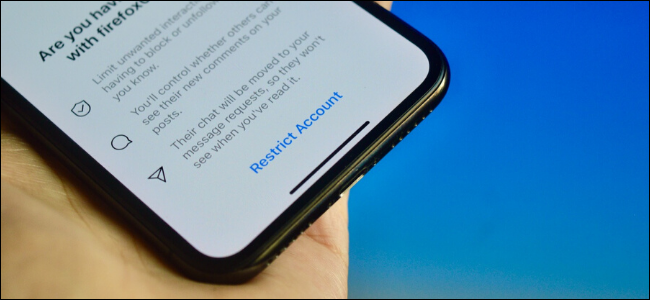
How to Restrict Someone on Instagram
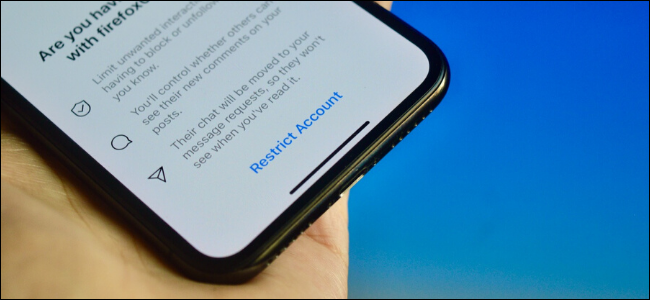
Instagram is a great platform to share your creativity, but it can also be a source of unwanted interactions from trolls and bullies. You can protect your account and control unwanted interactions by restricting specific people on Instagram.
How Does the Restrict Feature on Instagram Work?
Restrict is a new privacy feature in Instagram. Once you restrict someone, their comments on your Instagram posts will only be visible to them (and not publicly).
If you want, you can view their comment using the “See Comment” button. From here, you can approve the comment to make it public, you can delete it, or you can choose to ignore it altogether.
A restricted user also can’t directly message you on Instagram DM. Their messages will be moved to the Message Requests section, and you won’t receive notifications from their account either.
You can read their messages from the Message Requests section, but they won’t be able to see when you’ve read their messages or when you are active on Instagram.
The beauty of this feature is that the restricted user will be none the wiser. They won’t know that you have restricted them. They’ll still be able to view and like your posts and be able to see your stories.
Essentially, your Instagram account for them will go into a view-only mode. They’ll be able to see your updates, but won’t be able to interact with them or with you.
How to Restrict An Instagram User
There are a couple of ways to restrict an Instagram user, including from their profile or from a comment. This method works on the iPhone app, the Android app, and Instagram’s website.
RELATED: How to Unblock Someone on Instagram
To restrict a user from their profile, first navigate to their profile, then tap the Menu button from the top-right corner.
Here, select the “Restrict” option.
If this is the first time you’re using the feature, you’ll see a bit of explanation about the restricting a user. From here, tap the “Restrict Account” button. You won’t have to do this the next time.
Now, Instagram will tell you that the user is restricted. You can tap on the “Learn More” button for more information. Tap the “Dismiss” button to go back to their profile.
You can also restrict a user proactively from your post’s comments section. Find the comment for the user you want to restrict and swipe left on it. From there, tap the “Report” button.
Here, tap the “Restrict” option to restrict the account.
If you change your mind and want to reverse the setting, you can go back to their profile, tap the three-dot Menu button, and choose the “Unrestrict” option.
As we said above, the Restrict feature only gives you control over the interaction. If you want to stop someone from viewing your activity, you can hide your Instagram Stories from them, block them from your Instagram account altogether, or you can switch to a private account to further limit unwanted exposure.
RELATED: How to Delete Your Instagram Account

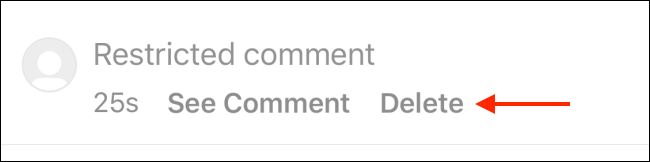
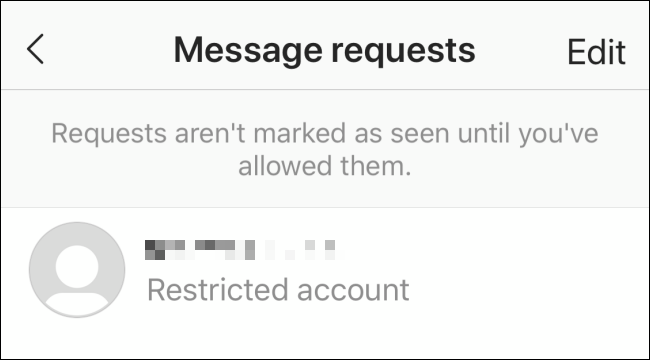

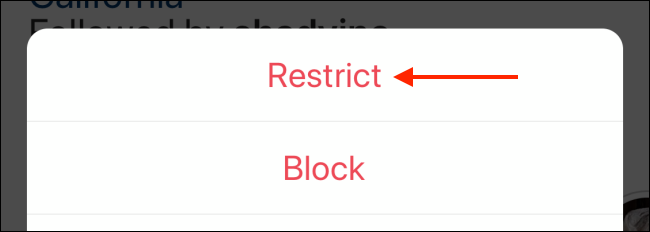
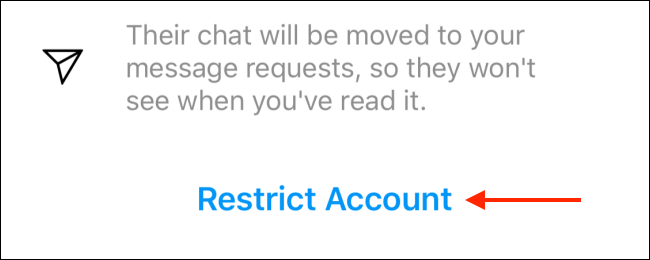
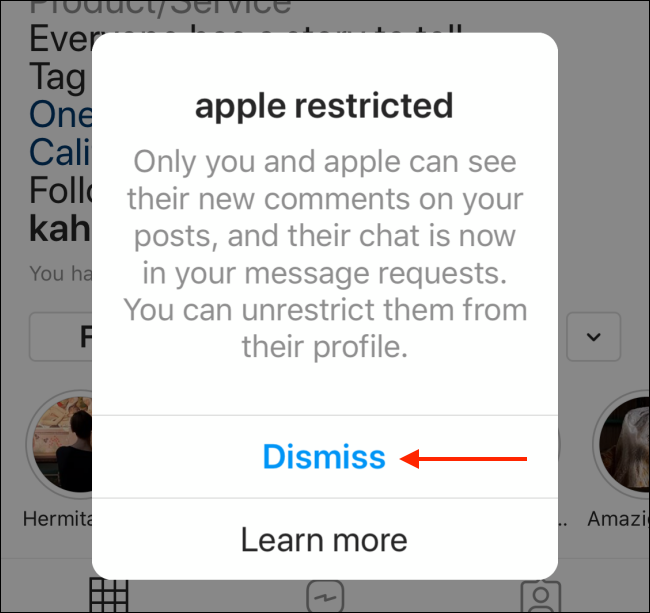
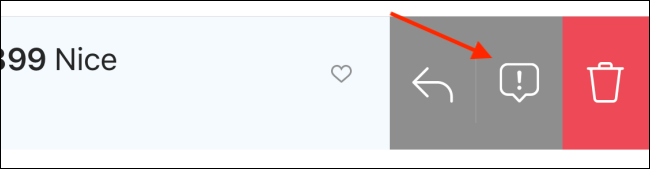
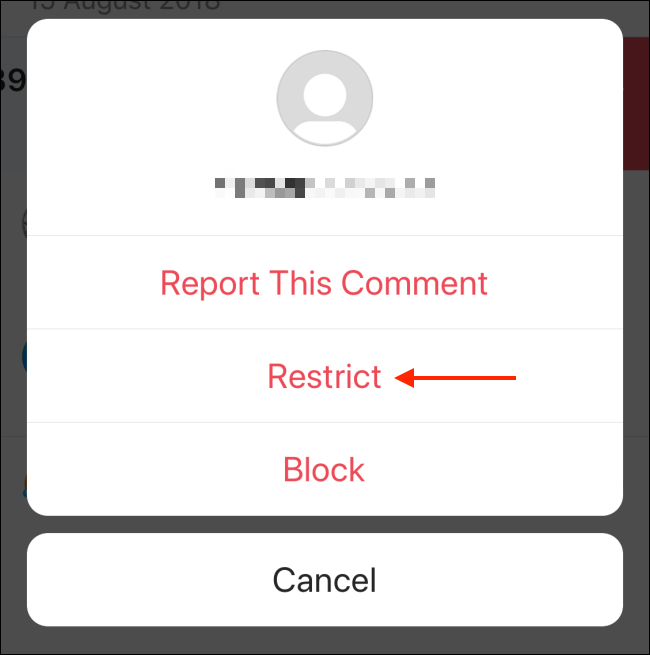
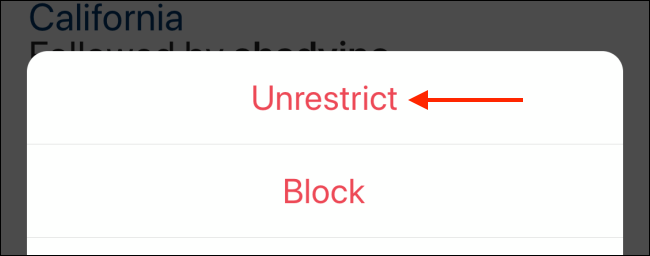






Leave a reply